How to setup an email out of office auto reply
The following steps explain how to set up an out of office reply for your email in Outlook 2007. Previous versions of Outlook will follow along with the same lines as the instructions below.
How to setup and turn on your out of office reply:
1. Open Microsoft Outlook. Select the Tools menu, click Out of Office Assistant.
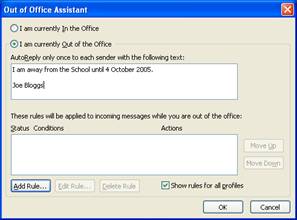
The Out of Office Assistant command does not appear unless you are using an Exchange Server e-mail account and you are in the Mail view.
2. At the out of office assistant window select the radio button “I am currently Out of the Office”.
3. At the out office assistant window, you will see a text box under the heading “AutoReply only once to each sender with the following”. Click into the white text box below the heading and type the message that you want to send to back to any received emails while you are out of the office E.G “I am currently out of the office until next week”.
4. Click Ok.
How to turn off your out of office reply:
1. Open Microsoft Outlook. Select the Tools menu, click Out of Office Assistant.
2. At the out of office assistant window select the radio button “I am currently Out of the Office”.
3. Click Ok.
If you need help with your Bristol computer support then get in touch with our specialist IT team.


