How do I turn on Machine Standby Power Saving in Windows XP?
Over the course of a year, having your PCs go into power saving mode more quickly could save your business money and reduce emissions.
Evolvit are a green IT Support company in Bristol dedicated to helping you save money and the environment.
According to many energy reports and statistics we could save a lot of energy by simply setting our machines to go on Standby when not in use. This can save energy, money, the life of the components and the environment. There are two ways to set your machine for standby power saving in Windows XP:
Number 1 – Via the Control Panel
1). Click on the Start Menu.
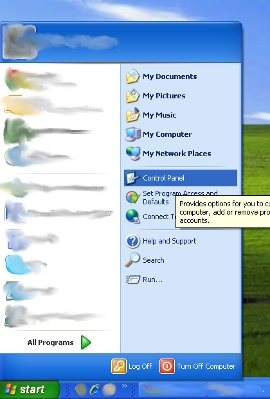
2). Click Control Panel.
3). Click the icon labelled Power Options which will open up a new window labelled power options properties.
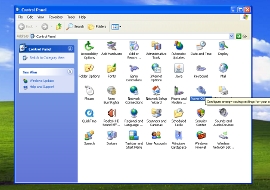
4). Click on the Power Schemes tab which by default should already be selected.
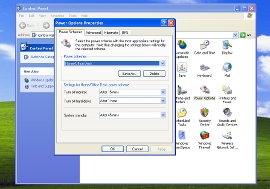
5). Under the “Settings for Home/Office Desk Power Scheme” click on the drop down box labelled System Standby.
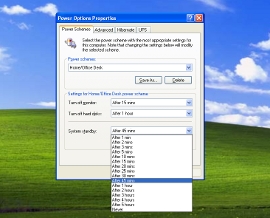
6). Select the amount of minutes you wish your Computer to turn onto Standby Mode after inactivity.
7). Click Apply.
8). Click Ok.
Number 2 – Via the Desktop
1). Right click in a blank space on the computer’s desktop.
2). Left click on Properties in thepopup menu which will open up a new window labelled display properties.
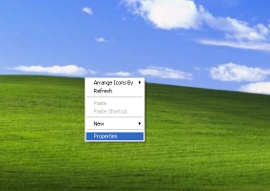
3). Click on the Screen Saver tab.
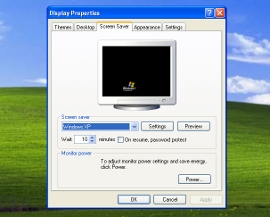
4). Under the “Monitor Power” section click the Power button.
5). Under the “Settings for Home/Office Desk Power Scheme” click on the drop down box labelled System Standby.
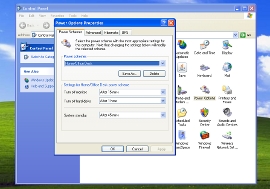
6). Select the amount of minutes you wish your Computer to turn onto Standby Mode after inactivity.
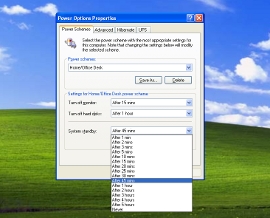
7). Click Apply.
8). Click Ok.
9). Click Ok on the display properties windows.


