How do I enable and change power saving settings in Windows Vista?
Further power saving tips thanks to our green computer support staff.
According to many energy reports and statistics we could save a lot of energy by simply turning off our monitor display, hard drives and enabling standby. This can save energy, money, and the life of the monitor, components and the environment. You can set your machine for power saving in Windows Vista via the below:
Via the Control Panel
1). Click on the Start Menu.
2). Click Control Panel.
3). Click on the Power Options icon.
4). A predetermined power option can be selected from the list enabling default power levels or you can choose to edit the option by clicking on the Change Plan Settings link under your power plan and adjust your own values:
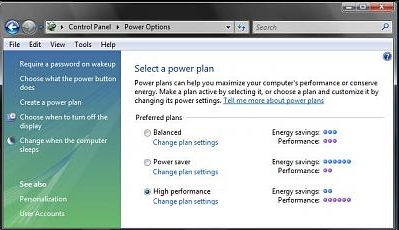
5). Under the “Turn off Display” select how many minutes you wish before the display turns off after inactivity from the drop down box.
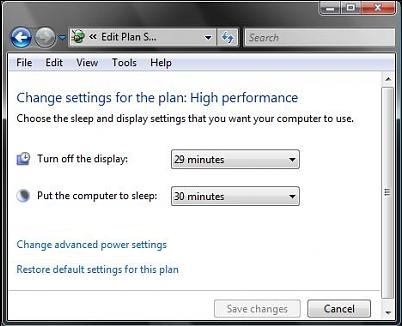
6). Under the “Put Computer To Sleep” select how many minutes you wish before the machine turns into standby mode after inactivity from the drop down box.
7). Click “Save Changes” when complete or move onto the next step if you wish to set more advanced power settings.
8). Click on the link “Change Advanced Power Settings”.
9). In the next window you can select numerous other power options including Hard Disks, Sleep, USB, Multimedia settings and Display settings etc Select any timings you wish based on your preferences.
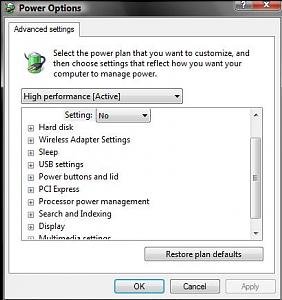
10). When happy click “Ok” and exit all other windows.


