How do I change Pop3 email account settings in Microsoft Outlook 2010?
On the face of it, email can be a simple thing. Usually, it’s pretty easy to setup, but if you need to change anything that’s where a lot of computer users can come a little unstuck.
Follow our guide below to change Pop3 email account settings in Microsoft Outlook 2010. If you run a business then why not chat to us about our computer support services in Bristol and beyond.
If you already have an email account setup in Outlook but wish to change the details, for example, if the incoming pop3 server changes or your password is changed, you can simply edit the option to save creating the account from scratch.
1. Open Microsoft Outlook 2010
2. Click File
3. Click Account Settings, and then click Account Settings… just below
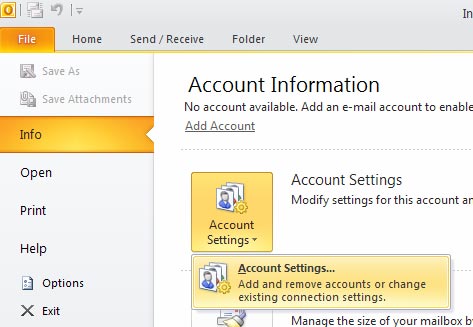
4. Click on your email address that you need to change the settings for
5. Click on Change
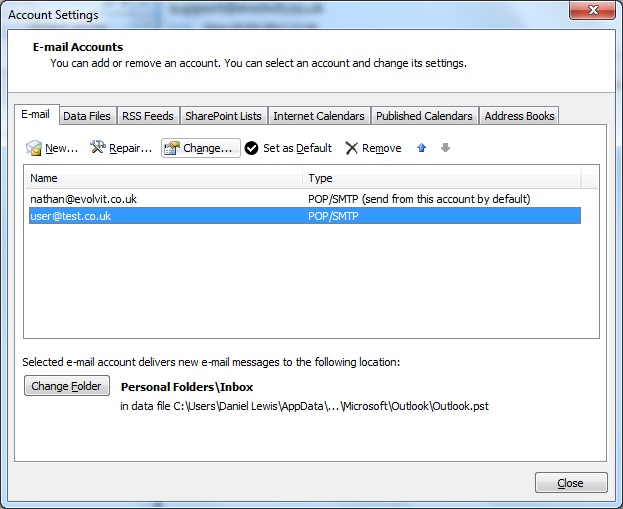
6. In the “Incoming Mail Server” box, fill in the incoming server information that you have gathered from your email or ISP provider
7. In the “Outgoing Mail Server” box, fill in the outgoing server information that you have gathered from your email or ISP provider
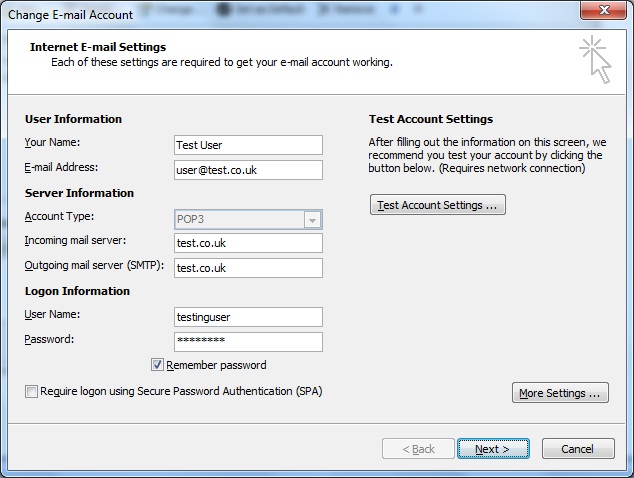
8. Click Next
9. Click Finish


