How do I change my home page in Mozilla Firefox?
There are two ways to change your home page. You can either set the home page to a specific website address manually or set the current website you are visiting as the home page.
Manually:
1. Open Mozilla Firefox
2. Click Tools
3. Click Options
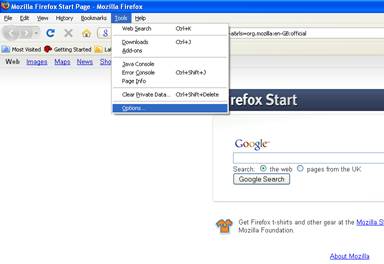
4. Select the Main tab – this should by default already be selected, but if not select this tab.
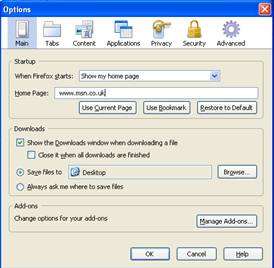
5. Under the heading “home page”, a text area will be seen containing the default website address home page for example www.msn.co.uk. To change the home page simply click in this box and delete the current text
6. Type in the address of the website in the blank box that you wish to have as your default home page, for example www.evolvit.co.uk.
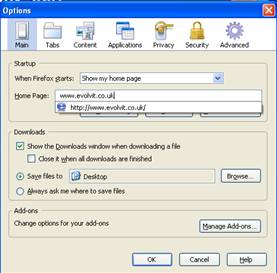
7. Click ok
8. Now click the home page button to test the changes – if you have successfully reconfigured your default homepage you will now see the website displayed that was entered in step 6.
Set current website as home page:
1. Open Mozilla Firefox
2. Click Tools
3. Click Options
4. Select the Main tab – this should by default already be selected, but if not select this tab.
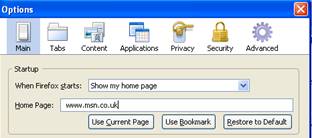
5. Click Use Current – the text will now change to the website address that you are currently on
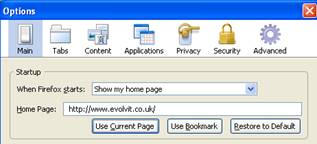
6. Click ok
7. Now click the home page button to test the changes and make sure the same website appears.


