FileMaker User Configuration
Read our guide to configuring Filemaker.
Configuring Your Filemaker Software
Please follow the below steps to configure your FileMaker:
1). Click on your “Start Menu”
2). Click “All Programs”
3). Click “FileMaker Pro”
5). Cancel any message that pops up asking to load or create a database
4). Click on the “Edit” menu located at the top of your screen.
5). Once the menu expands please click on “Preferences”:
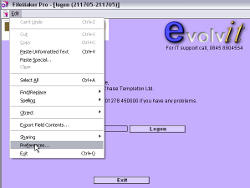
6). Located in the opened preferences window you will see a box labelled “User Name” containing the words “Chase”. Please click in this box, delete the text and enter your full name e.g. “Joe Bloggs”. Once edited click “Ok”:
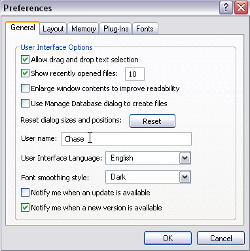
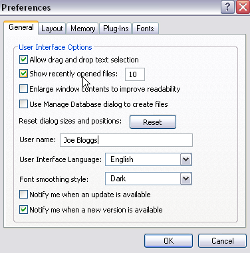
This completes the configuration of FileMaker. If you have any problems at this point please speak with us where we will be happy to assist.


