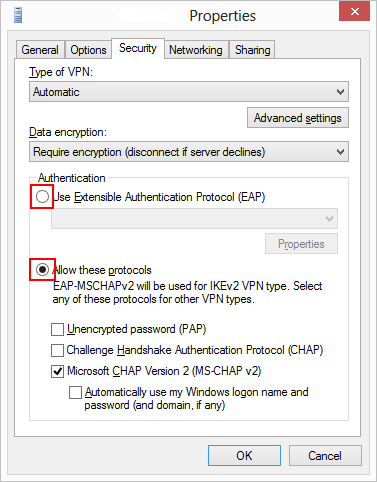Cannot connect VPN in Windows 8 Error 942
VPNs are commonplace in today’s technology-led environment, however, they can be quite complicated to set up and even more complicated to troubleshoot.
Follow this simple guide from our Bristol network support technicians to help you resolve your connection issues in Windows 8.
When trying to connect to a VPN you have created within Windows 8 the following error is returned after entering your login details and clicking connect:
“Error 942: The connection could not be established because the authentication method used by your connection profile is not permitted for use by an access policy configured on the RAS/VPN server. Specifically, this could be due to configuration differences between the authentication method selected on the RAS/VPN server and the access policy configured for it.”
This is due to “Microsoft Chap Version” not being enabled on the VPN connection properties. Once enabled the VPN will then connect as expected without the above error. In order to resolve follow the steps below:
1). Load the properties of the VPN connection
2). Click on the “Security” Tab
3). By default, you will see no radio buttons are selected. Simply select the radio button against “Allow these protocols”
4). Ensure the tick box is then selected against the “Microsoft CHAP Version 2 (MS-CHAP v2), if not please tick the box and Ok the window.
5). Test the VPN which should now connect
Screenshot example of how the properties window will look after completing the above: