How do I change Pop3 email account settings in Microsoft Outlook 2003?
If you already have an email account setup in Outlook but wish to change the details, for example, if the incoming pop3 server changes or your password is changed, you can simply edit the option to save creating the account from scratch.
1. Open Microsoft Outlook 2003
2. Click Tools
3. Click Email Accounts
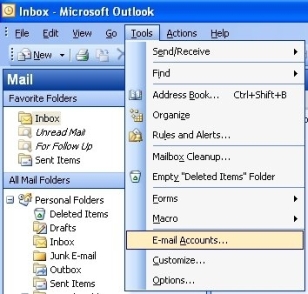
4. Select View Or Change Existing Email Accounts and click Next
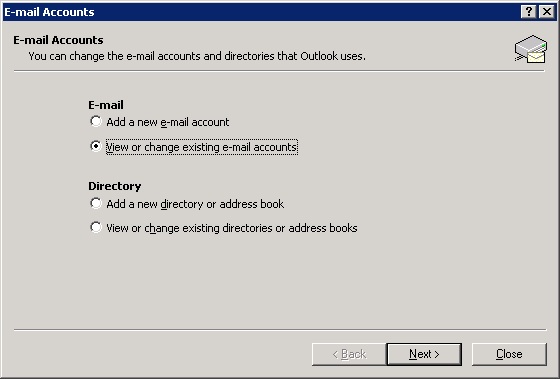
5. Click on your email address that you need to change the settings for and click Next
6. In the “Incoming Mail Server” box, fill in the incoming server information that you have gathered from your email or ISP provider
7. In the “Outgoing Mail Server” box, fill in the outgoing server information that you have gathered from your email or ISP provider
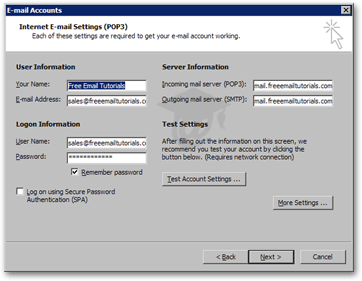
8. Click Next
9. Click Finish
EvolvIT provides comprehensive business IT services Bristol, once you start using our outsourced IT services you’ll be able to breathe a sigh of relief knowing that you have experts on hand to solve any computer or network issues you have.


