How do I setup a Pop3 email account in Outlook Express?
In order to set up a Pop3 email account in Outlook Express, you will first need the username and password of your email account along with the incoming and outgoing mail servers for the account. Your email/ISP provider will be able to supply you with these details.
1. Click Start
2. Click All Programs
3. Click Outlook Express
4. Click Tools
5. Click Accounts
6. Click Add followed by Mail
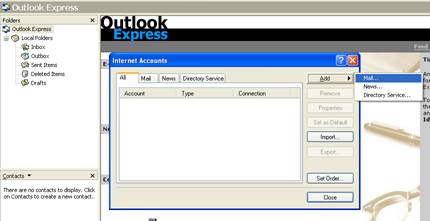
7. At the “Your Name” page, type in your Display Name – this is the name that will be displayed on the email upon arrival in the recipient inbox E.G EvolvIT. Generally, this would be your name or company name.
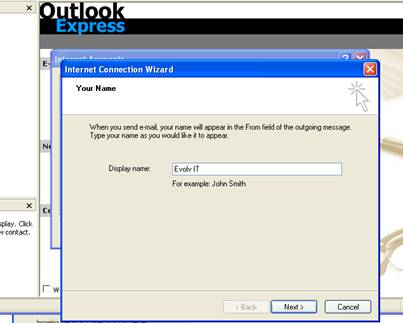
8. Click Next
9. At the “Internet e-mail address” page, type in your E-mail address for the e-mail account you are setting up.
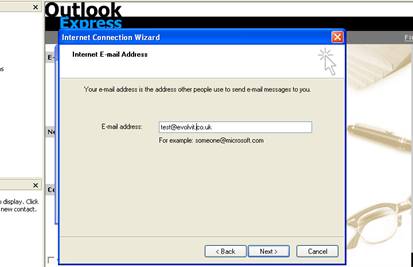
10. Click Next
11. At the “E-mail Server Names” page, fill in the incoming and outgoing server information that you have gathered from your email or ISP provider. This will be something along the lines of:
Incoming: mail.test.co.uk
Outgoing: smtp.test.co.uk
You will also need to select “pop3” in the drop-down box should this not already be displayed.
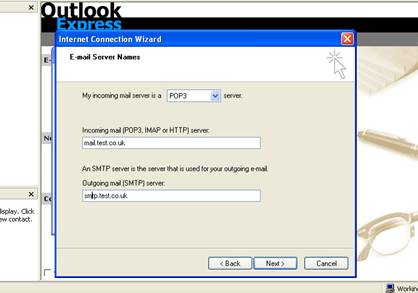
12. Click Next
13. At the “Internet Mail Login” page, type in your email account’s username and password. Ensure that the “remember password” is ticked to save having to re-enter your password each time you use Outlook Express.
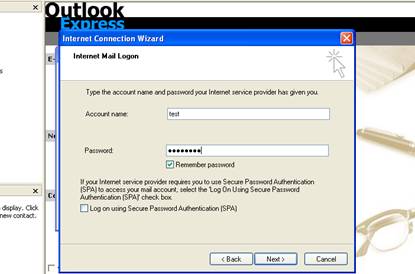
14. Click Next
15. Click Finish
If you have email problems or need help with your Bristol computer support then get in touch with our specialist IT team.


