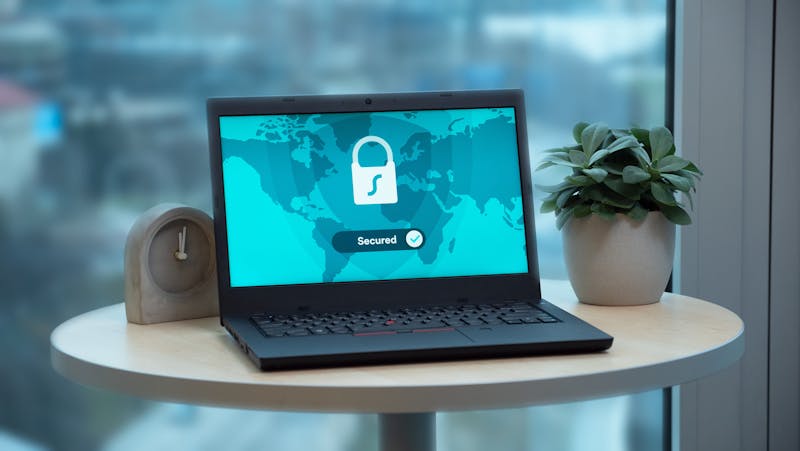How To Fix A Faulty Internet Connection
These days, a reliable internet connection has become vital in making sure that business engines run smoothly.
Collective groans often ensue from employees and owners alike when the internet suddenly goes out. Deadlines are going to be missed, tasks go uncompleted, emails are delayed, and outputs are put on hold.
In fact, UK businesses lost £7 billion to internet outages in 2016, accounting for lost productivity and extra overtime.
Given its current state, it is then important for owners to know how to look at their internet connection, so you can mitigate the effects and prevent your business from coming to a complete standstill.
The Different Types of Internet Connection
First of all, understand that there are different types of internet connection. Gone are the days of slow, dial-up modems. Modern-day modems are now capable of providing fast internet service to the end user to accommodate the change in technological needs.
Each modem has a different hardware and speed. The key is to pick one that suits your business:
1. DSL
DSL stands for Digital Subscriber Line—a connection that uses copper telephone lines and taps into unused phone frequencies.
Although the service is provided with a telephone service, you do not need a phone line to connect to the internet.
An Asymmetrical Digital Subscriber Line (ADSL), be it ADSL1 or ADSL2+, is the commonly used DSL service in the UK. The speed can go up to 52 Mbps.
The connection is, however, affected by your distance from your telephone exchange, the contention ratio of your line, the quality of your phone cable, and the time of day.
2. Cable
The fastest connection to date, cable internet uses the fibre optic and coaxial cables that are used to deliver shows to your TV set.
Requiring its own modem, cable internet taps into TV channel space for data transmission, allowing for faster access. Speed can reach a maximum of 200 Mbps.
Unlike DSL, you will not lose speed with distance. The type of cable that you have can, however, affect its speed.
3. Fibre
Fibre broadband uses a cluster of fibre optic cables to provide internet service. This is typically faster than ADSL. The two types of fibre connection in the UK are:
- Fibre-to-the-cabinet (FTTC) – uses telephone exchange to street cabinets, then connects to the premise via copper telephone wires. The speed can reach up to 36 to 76 Mbit/s.
- Fibre-to-the-premises (FTTP) – uses fibre optic cables that run directly in your building. Faster than FTTC, with speed reaching 1 Gbit/s.
4. 4G Broadband
Thanks to the proliferation of smartphones and tablets, the mobile internet gave way to the 4G broadband internet. The service allows for internet connection wherever there is a mobile phone signal.
Using a dongle, MiFi unit, or tethered mobile device, you can access 4G internet offered by the telecommunication company you are using.
Speed can range from 7.2 to 60 Mbps, depending on the time of day and the type of handset or equipment you are using.
5. Wireless
Wireless internet (Wi-Fi) uses radio or satellite frequency to connect to the internet, instead of cables or telephone lines.
You would then connect to the internet using a router that picks up the signal and provides service to your devices. It is often a good alternative to areas where wired connections are not ideal.
Speed can range from 5 to 20 Mbps, depending on how close you are to the router, the service provider, the weather, and any obstructions (e.g. thick walls).
Common Causes of Faulty Internet Connection
Not too long ago, a simple phone call would disrupt internet connections that used analogue modems. Nowadays, speed and technology have improved the internet enough to transmit data at a faster rate.
Although it is more reliable today, it still comes with its own set of issues, including:
1. Slow connection
Despite boasting fast connection speeds, both wireless and wired connections can still get bogged down for a few reasons:
- Your device is located far from the router
- Your bandwidth is spread too thin, especially if there are plenty of devices connected doing data-hungry applications and tasks
- Peak hours where people connect all at once, thereby causing congestion (e.g. urban areas, libraries, hotels, etc)
2. No connection at all
You might lose your connection entirely due to:
- Glitches in the router or modem
- Complete service outage, be it because of the weather, construction work, or power problems
3. Service fluctuations
Internet service providers (ISPs) also experience problems on their end, often resulting in users not getting their contracted internet speed 24/7.
4. Equipment failure
Your modem or router can be damaged, possibly as a result of power outages frying the wires. You may also have outdated equipment in your hands that needs upgrading.
5. Operator error
The most common operator errors that cause faulty internet includes wires plugged into the wrong jack, bad firewall rules set up, and duplicating IP addresses.
Diagnosing Your Internet Connection
Frustration is an understandable reaction when the internet acts up. However, instead of clicking on the Refresh button repeatedly, get to the root of the problem by doing the following:
1. Check all equipment for issues
Before anything else, make sure that all physical connections are working well. This includes the modem, the router, the line, and your device or computer.
For instance, network cables may be loose or someone accidentally unplugged the power cable. Or you could be too far from the router.
Also, check if the modem is flashing green lights. If it’s orange, then it indicates a connection problem.
2. See if the website is working
It could be that the website itself is experiencing issues. You can use the tool Down for Everyone or Just Me to check if the website is not working for all users. If it says the site is down just on your end, then proceed to diagnosing the problem.
3. Use Ping command
The Ping command sends a small data from your computer to another, in order to see if there is a connection.
To ping a website on a Windows computer: Search for CMD (either click on a magnifying glass or use the search bar on the Start menu). On the black box, type “ping <www.website.com>” (e.g. ping www.google.com)
To ping a website from a MAC: Open Applications, then Utilities, then Terminal. On the box, type “ping <www.website.com>" (e.g. ping www.google.com), then press enter.
If the box indicates “reply from” followed by numbers, then your internet is working well. If it, however, indicates anything other than “reply from” (e.g. “request timed out” or “destination host unreachable”), then the problem is on your end.
4. Compare with all computers in the network
If only one computer in the network is experiencing a problem, then it’s likely that it has software issues. It could be a malware attack or the browser needs updating. It could also be a misconfigured firewall.
5. Check for DNS server problems
Your computer contacts a website’s DNS to get its IP address. Your own ISP, in turn, provides a default DNS on your end, which could sometimes have issues.
To check, access a website via its IP address. Google’s IP address, for example, is http://216.58.197.78. If you can access the website via its IP but not through its URL, then your DNS has issues.
Need For Speed: Fixing Your Faulty Internet Connection
The British Chamber of Commerce found that businesses across UK—especially small organisations and firms in rural areas—suffer from an unreliable internet.
As such, it becomes important to have a reliable network put in place by a professional IT team.
However, no matter how proactive you may be, issues can still arise. Should it happen, it would be helpful to know how to fix your own internet connection:
1. Rule out the obvious
Is your device, modem, or router working properly? Is your network plugged in and switched on? You can also visit other websites or send yourself a message to check if the internet is faulty or it’s just one website that’s the problem.
2. Temporarily disable firewalls
Did you upgrade or install a firewall software recently? If yes, then this could be blocking even safe websites for you. Disable them first and try accessing the website again.
3. Move closer to your router
If you are using a wireless connection, you may want to shorten the distance between your device and the router. Interference can affect the speed.
4. Reset the router, modem, and/or computer
Glitches happen to routers and modems, due to overheating, congested traffic, or an outdated equipment. Sometimes, even if the modem’s light flashes green, a good restart can help iron out the glitch.
The same goes for computers. Technical glitches still happen, especially if the device is old. You can try to reset the network connection or reboot the computer.
5. Run a virus check
Malware attacks can prevent your computer from going online. Run a virus check and remove any viruses or worm that could be preventing you from accessing the internet.
6. Make sure you settled your bill
Some ISPs can block access to accounts if the user failed to make payment. Contact your ISP immediately, if this is the case.
7. See if you reached your bandwidth cap
Depending on your contract, you may have reached your allotted bandwidth for the month. Your ISP can cap this to a slower speed or completely prevent you from having online access.
8. Double check password
Have you (or anyone in the office) recently changed the password? If your router is new, could you have misunderstood the provider’s instructions? Confirm the WiFi channel network and encryption keys, then try again.
9. Contact your ISP
If all else fails, give your ISP a call. Troubleshooting and fixing the internet would only go so far if your ISP itself is having issues. Call them and verify any internet outage. They could also provide troubleshooting advice should you need it.
Internet failures in businesses, especially to those that rely heavily on always being online, can cause frustration in staff and ultimately affect revenue.
If your role as the business owner is to monitor your systems regularly for any problem, make sure you have a reliable IT team to help you at the first sign of trouble.